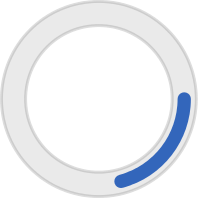Hello, Volunteers!
We want to let you know that the JFCS Galaxy Digital App has a new name—it is now called Causer. You can use this app to record your volunteer hours, sign up for events, and view your schedule (if your volunteer work is scheduled in the system).
Getting Started
- Open the App Store on your smartphone.
- Search for "Causer- Get Connected"
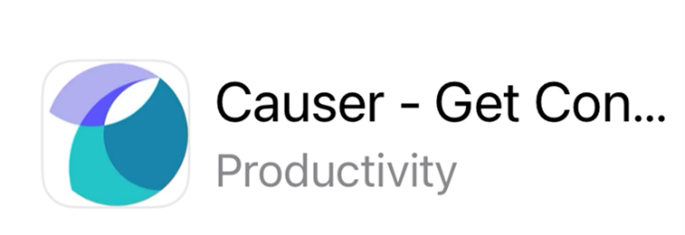
- Download and install the app.
- Open the app.
When you open the app for the first time, click login, enter your email and a second page will populate asking for your password. After that, the app will remember you, so you won’t need to enter your password again unless you log out.



How to Record Your Volunteer Hours
Once you are logged in, the app will take you to your dashboard.
To begin, tap the My hours icon on the lower right of the screen.

Option 1: "Add Hours"
- Tap "Add Hours."

- Select the organization: Jewish Family & Children's Service of Southern New Jersey

- Next select the opportunity you are adding hours for

- Pick which shift or ongoing depending on the opportunity you are responding to

- Next select "Hours worked" and select the number of hours you volunteered.
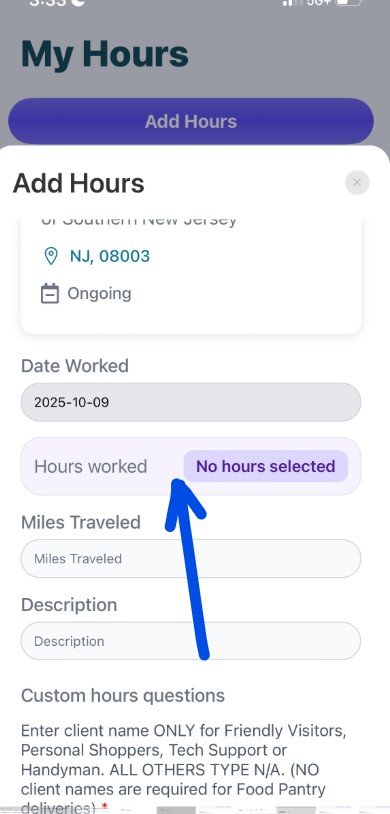

6. If required, enter a client name. (Only for Friendly Visitor, Personal Shopper, Tech Support, or Handyman volunteers—otherwise, type "N/A.")
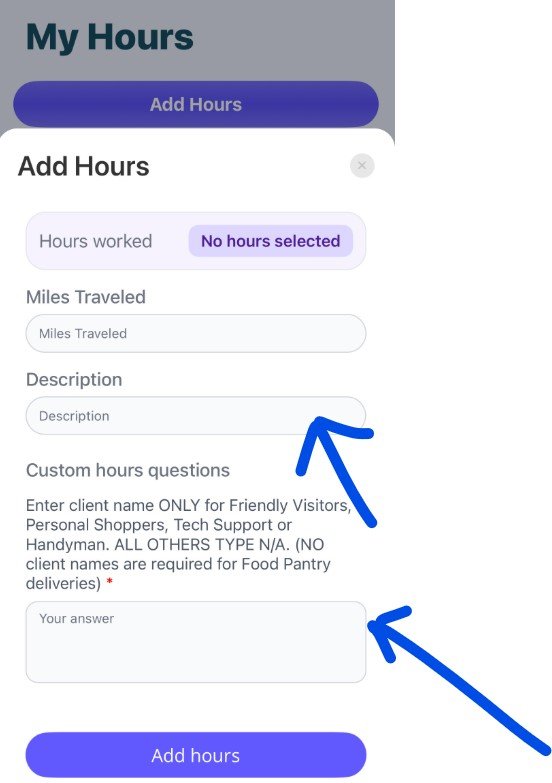
7. Tap "Add Hours" That’s it!
Option 2: "Schedule" to Check In & Out
You can also log your time by using the "Schedule" feature:
- Go to "My Schedule."
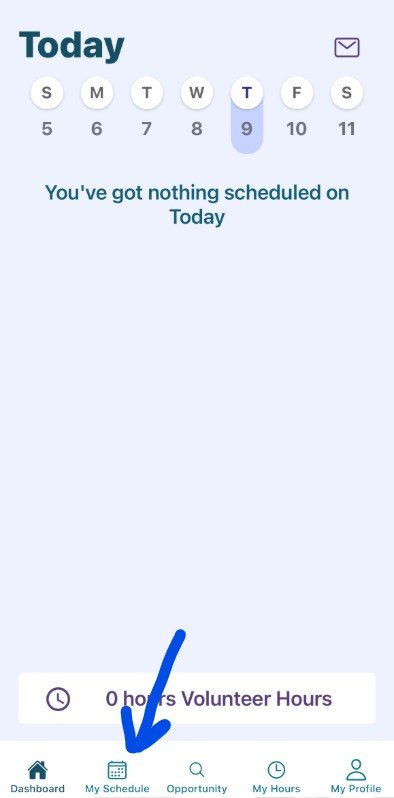
- Tap "Check In Now" when you begin your volunteer time.

3. Click the appropriate user group
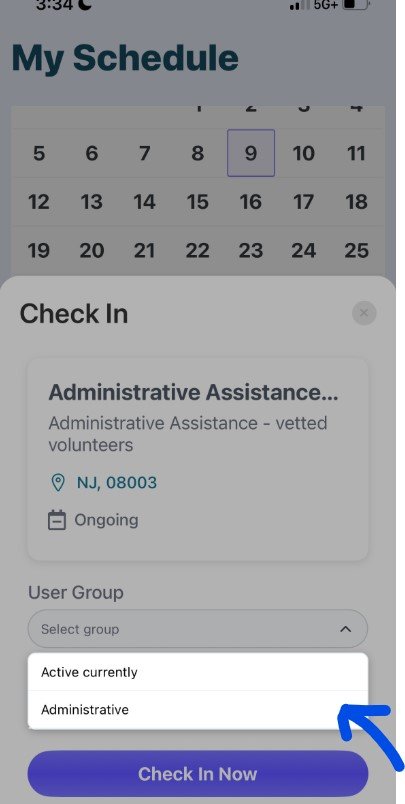
4. When finished, tap "Check Out Now"
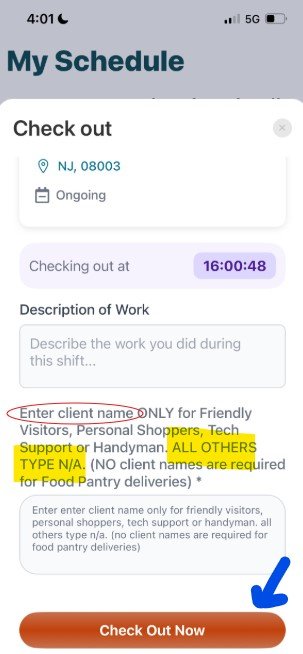
Need Help?
If you have any questions about using the app or recording your volunteer hours, please contact Miranda Mason mmason@jfedsnj.org.
Thank you for everything you do for JFCS!